As far as personal emails are concerned, Google uses the standard encryption tool to safeguard users' security; however, for those messages that require a higher level of privacy, there is a tool that gives an extra guarantee of protection. Learn about the confidential way of sending emails. Follow the instructions below on how to send a confidential email through Gmail and how the tool works.
Read more: Google is forcing two-factor authentication for security
see more
Is it better to eat boiled eggs for lunch or dinner? Find out here
With me-no-one-can: Meet the plant capable of warding off evil eyes
Sending confidential email in Gmail
Google's confidential mode was implemented in 2018, however most users claim not to know the tool that was created with the aim of protecting emails so that they cannot be invaded, replicated or leaked.
In this way, when this mode is activated, messages sent during this period cannot be copied, forwarded or downloaded, either with the computer or with the cell phone. Also, emails can expire! That is, they will be deleted from the Inbox after a while.
How to enable confidential mode on computer?

If you are using a browser on your notebook or desktop computer, the process is quite simple. See the instructions: normally compose the email you want to send and click on the lock icon with a clock. It precisely symbolizes confidentiality and the estimated time for the message to expire, in other words, it disappears from the email history of its recipients. After pressing, a pop-up will appear, as shown below:
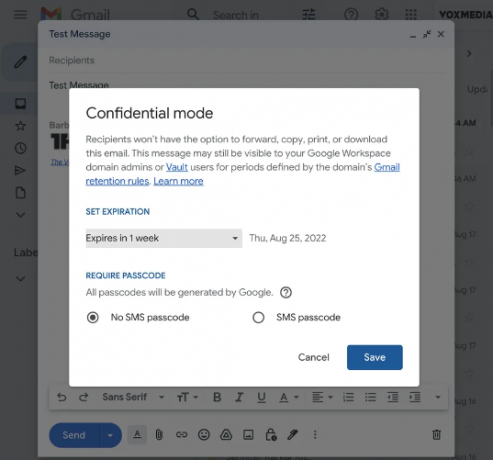
From this screen, you need to define some security questions. First, choose the deadline for messages to be deleted. It can vary between one day and five years. Then, choose whether you want to create a password to open the email. This password will be sent via SMS to the recipient's phone number, so he will only be able to access the message with the code in hand. Super safe, no?
How to activate confidential mode on cell phone?

You need the Gmail app, but it's available for both iOS and Android. In general, the process is very similar. Therefore, add content to the body of the email and, when finished, press the three dots that are usually in the upper right corner of the screen. Then, press the Confidential Mode option and make the necessary adjustments requested, such as defining the deadline for the message to be deleted and creating a password for sending via text message.
Now you know how to send secure messages in a practical and fast way!
