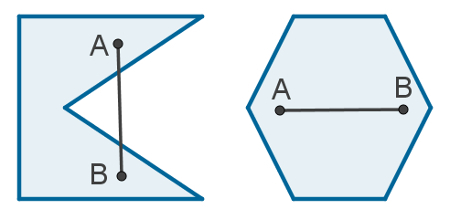WhatsApp is one of the most personal applications that we have on our cell phones, because through it we share a lot of relevant information. Therefore, the number of cybercriminals interested in invading this space is growing. One of the ways to make this invasion more difficult is put password on whatsapp. This way, even if the person manages to access your cell phone, they will not be able to see your conversations in the application.
Read more: Is it possible to block someone on WhatsApp without them noticing?
see more
Is it better to eat boiled eggs for lunch or dinner? Find out here
With me-no-one-can: Meet the plant capable of warding off evil eyes
Learn how to put password on WhatsApp
- Android system
For Android mobile phone users, putting a password on WhatsApp is quite simple. Start by accessing your WhatsApp home screen and then click on the menu in the upper right corner, which are the three dots next to the magnifying glass. Now, select the option “Settings” and then “Account”. At this point, you must select the “Two-step confirmation” option, which is exactly what we are looking for: putting one more verification on your cell phone.
Therefore, select the “Enable” option that is at the bottom of the screen. Then choose a six-digit password, but for security, choose one that is different from the password to unlock your phone. Finally, just inform the e-mail address that you would use in case you lose your password and confirm by clicking “Ok”.
- iOS system
The two-step setup of WhatsApp on iOS mobile is similar to the Android system process. Start the task by accessing your WhatsApp and clicking on the “Settings” icon at the bottom of the screen. Then click on “Account” and then on “Two-Step Confirmation”, where you must click on “Activate”.
Now, choose your password and, for security purposes, choose one that is different from your phone's lock screen password. Finally, confirm the email address that you would use in the event that you lose access and finish by clicking “Ok”. And that's it, now your cell phone is more protected against attack by intruders.
Remembering that, if this information was relevant to you, do not forget to share this article with friends and family. Thus, you will be encouraging more people to take initiatives in favor of safety!