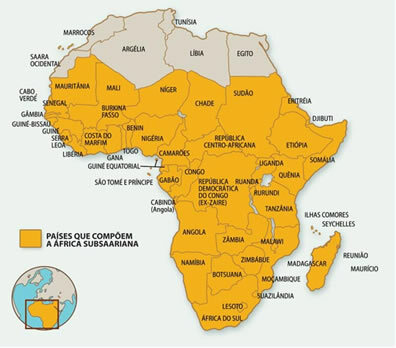Cell phones are part of our daily lives and contribute to a series of tasks, such as payments and bank transfers, calls and even work. But all these activities consume battery by leaving the screen on for a long time. Thus, changing the screen lock time helps in economy of battery, thus reducing the frequency of charging.
How to save battery with screen lock time
see more
These are the 4 zodiac signs that love solitude the most, according to…
There are some dog breeds considered perfect for people…
The automatic screen lock happens after a period of inactivity of the mobile device. Usually 1 to 2 minutes. The goal is to reduce the amount of time the smartphone has the screen on to conserve battery life.
If your intention is to reduce the screen lock time or even increase the time, know that the change can be made in a simple and practical way from the cell phone settings.
In the system android, each manufacturer can provide a different menu for cell phones. However, the tabs usually have the same names, which makes it easy to change the screen lock time.
See how in the following step by step for Android
- Access your device's Settings;
- Scroll the screen until you find the Lock Screen or Screen option;
- Select the Configure lock screen or Suspend item;
- Select the option that best suits you.
To change screen lock time on iPhone is simple as well.
See step by step for iPhone
- Access the Settings option;
- Click on Screen and Brightness;
- Adjust the time you want in the Auto Lock option.
Lockscreen
Select the options to block: 30 seconds, 1 minute, among others. Including the Never option.
This tip that the screen lock helps save battery life is one of the options for saving battery life.
Other options can be Turn on Dark or Night mode, select the Do Not Disturb option, which reduces the amount of notifications, or even the Battery Saver mode, which reduces activities in seconds flat.