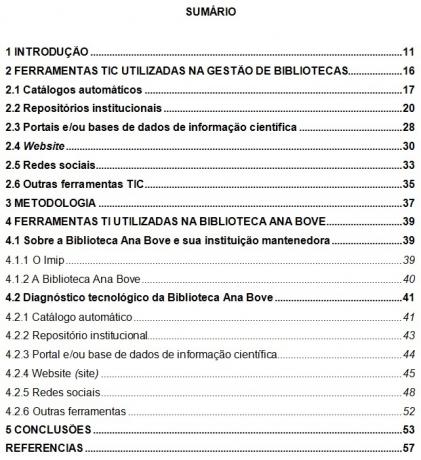Also called index, the summary consists of a list containing the page numbers where the subjects covered in a work are registered. This list is a required item on all academic and course completion papers.
O All Matter prepared this text to help you make a summary in accordance with the rules of the ABNT (Brazilian Association of Technical Standards). Here you will also be able to consult a template and an example summary, and learn how to make a summary in Word.
ABNT summary template
The ABNT standard that defines how to create a summary is the NBR 6027 (Information and Documentation – Summary – Presentation).
This standard specifies the information that must be included in the summary and the way in which it must be formatted.
O All Matter prepared a summary template and listed the formatting recommended by ABNT.
text formatting:
- Alignment: centered (page title); on the left (list)
- Font: Times New Roman or Arial
- Leading: 1.5
- Characters: capital letters (in titles); capital letter in the initial (subtitles and sections of subtitles)
- Highlight: bold (in titles and subtitles)
- Font Size: 12

Important
- If the work is subdivided into two or more volumes, the summary must be repeated in all of them.
- The summary must be the last pre-textual element, that is, it must come immediately before the first chapter of the work.
- Pre-text elements (cover, cover sheet, approval sheet, dedication, abstract, lists of tables, figures and abbreviations) must not be registered in the summary.
- Empty spaces between the last word of a title/subtitle/section and the indication of the page number must be filled in with periods.
Summary example
Check out an example of a ready-made summary below and see how information is arranged in a summary that follows ABNT standards.
How to make a summary in Word
Check the step by step below and see how to make a summary (ABNT standards) in Word.
1. Creating styles
The first step is to create styles for the different information presented. To do this, open your work file, click on the "HOME PAGE" tab in Word, go to "Style" and click on the alternative you chose for a certain item in the summary.
In the example below, we have selected "Title 1" as the chapter title style. To format, just click "Modify..."

2. Style formatting
By clicking on "Modify...", you will have access to a window where you can configure the formatting related to font type, font size, leading, etc.
This procedure must be repeated for all items in the summary. You can choose, for example, to call the main title (chapter title) Title 1, the subtitle of Title 2 and the sections within the subtitles of Title 3.
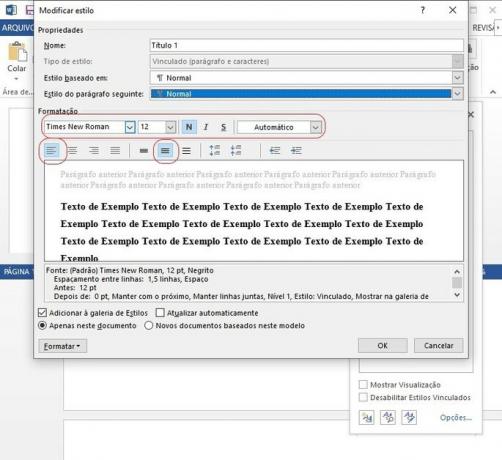
3. Assigning styles
To apply a style to a specific summary item, it is necessary to select it with the mouse. Once the words to be styled are selected, a small window will open. When that happens, click on "Styles".
Then a second window will open. At this point, you must choose the option you want.
This procedure must be done on all titles, subtitles and sections within the subtitles.

4. How to insert the summary
Once all titles, subtitles and sections within the subtitles already have a style applied, go to the page where you want to create the summary, click on the "REFERENCES" tab and then click on "Summary".
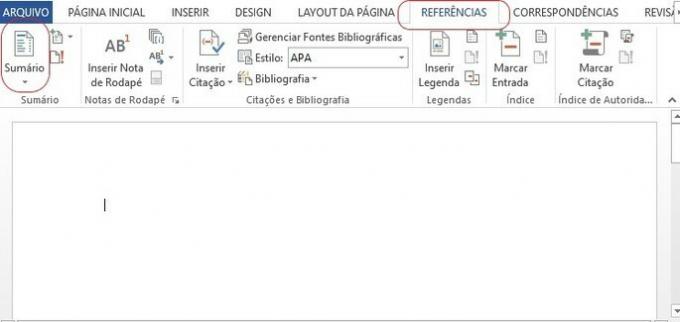
5. Auto-summary creation
Select the "Automatic Summary 1" option to get an automatic generation. All titles, subtitles and sections within the subtitles that you have formatted with a specific style will be taken into account.
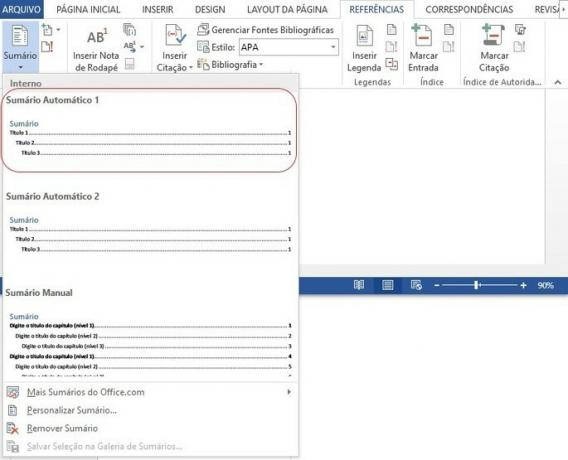
6. Table of Contents Adjustments and Updates
The title "Summary" will need to have its formatting changed, as it is originally generated in blue color and left-aligned. It must, however, be centered, black in color and have all characters in capital letters.
It is important to mention that, whenever a change is made in the body of the work, the numbering of the pages may change.
For the information to remain correct, it is necessary to update it. To do this, just click on the summary and then on the "Update Summary" option.
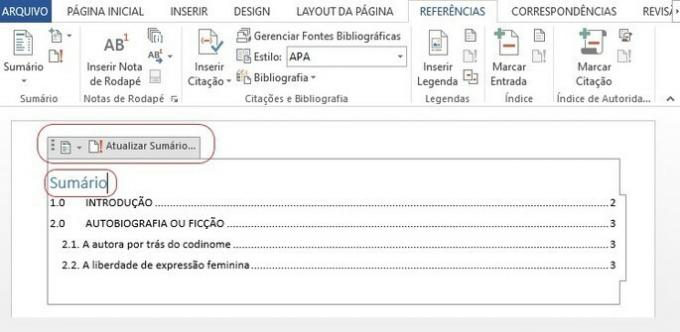
To learn more about text production, see also the following contents:
- ABNT cover sheet
- Pre-textual elements in academic papers
- Acknowledgments from TCC (ready model and examples)
- ABNT standards: formatting rules for academic papers
- How to reference websites (updated ABNT standard)
- ABNT bibliographic references: how to do it?
- Tips for you to rock the completion of TCC
- Scientific popularization text
- How to make a monograph