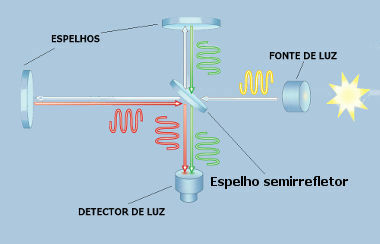Recycle Bin provides security when files or folders are deleted in Windows. When you delete any of these items from your hard drive, Windows places them in the Trash and the Trash icon changes from empty to full. Items deleted from a floppy disk or network drive are permanently deleted and not sent to the Recycle Bin.
Items in the Recycle Bin remain there until you decide to permanently delete them from your computer. These items will still take up space on your hard drive, can be restored to their original location, or can be undone.
When the Recycle Bin is full, Windows 2000 automatically clears enough space in it to accommodate the most recently deleted files and folders.
If you are low on hard drive space, always remember to empty the Recycle Bin. You can also restrict the size of the Recycle Bin to limit the amount of hard disk space it takes up.
Windows allocates a Recycle Bin for each partition or hard drive. If your hard drive is partitioned or if you have more than one hard drive on your computer, you can specify a different size for each Recycle Bin.
To delete or restore files from the Recycle Bin
1. On the desktop, double-click Trash.
2. Do one of the following:
- To restore an item, right-click it and click Restore.
- To restore all items, on the Edit menu, click Select All, and then on the File menu, click Restore.
- To delete an item, right-click it and click Delete.
- To delete all items, from the File menu, click Empty Trash.
Comments
• Deleting an item from the Recycle Bin permanently removes it from your computer. Items deleted from the Recycle Bin cannot be restored.
• You can also delete items by dragging them to the Trash. If you press the SHIFT key while dragging, the item will be deleted from your computer without being stored in the Recycle Bin.
• Restoring an item in the Recycle Bin returns it to its original location.
• To retrieve multiple items at once, hold down the CTRL key and click on each item to retrieve. When you are finished selecting items to recover, on the File menu, click Restore.
• If you restore a file that was originally located in a deleted folder, that folder will be recreated in its original location and the file will be restored there.
• The following items are not stored in the Recycle Bin and cannot be restored:
- Items deleted from network locations.
- Items deleted from removable media (such as 3.5 inch floppy disks).
- Items larger than the Recycle Bin's storage capacity.
Windows - Computing - Brazil School
Source: Brazil School - https://brasilescola.uol.com.br/informatica/visao-geral-sobre-lixeira.htm