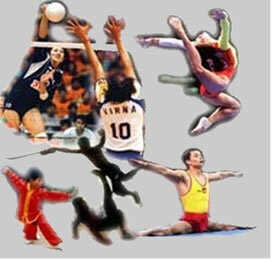If you suspect someone is trying to mess with your phone, there are several apps that can help you with that. In addition to finding out if this is actually happening, they also help you in cases of device theft.
The application third eye capture photos when someone tries to unlock your cell phone and we'll teach you how to use it. Keep reading and learn how to use its features. See more!
see more
Is it better to eat boiled eggs for lunch or dinner? Find out here
With me-no-one-can: Meet the plant capable of warding off evil eyes
Read more: Government seeks possibility of taxing purchases in Chinese online stores
About the app
This app takes a picture of anyone trying to unlock your phone without permission. It is available for Android cell phones and has simple features, such as storing the “intruder” photo in the cell phone gallery.
For this, it is enough that someone tries to use the cell phone and misses the unlock password. When this occurs, a photo is captured and registered in the application.
In addition to protecting your cell phone, it can be useful if your device is lost or stolen. After all, if the smartphone is synchronized with Google Drive, the images will also be saved in the cloud. Also, there is the possibility of finding out who has the cell phone at the moment.
How to use Third Eye
First, you need to download the Third Eye app on your Android phone and release the admin permission. Then configure and confirm that intrusion detection is enabled. Then, click on “Number of unlock attempts” to define the number of times the person needs to make a mistake in order to be photographed.
Now, just wait for someone to touch your cell phone and you will soon receive a notification from the application. To access the photos, just enter the “Photo Log” tab to check the image of who tried to access your device.
That image even displays the attempt time, and you can delete them using the top menu and you're done. From now on, you already know how to take a photo of someone who touches your hidden cell phone.