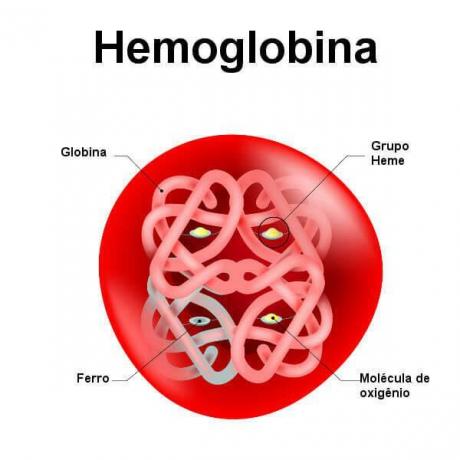Google Translate is one of the easiest to use translation tools and it is also super complete. Contents can be translated into more than one hundred languages to help the user in studies, work or whatever the purpose. However, there are some secret uses of Google translator that you might not know. In this sense, we list 4 uses of the Google translation tool that you certainly don't know, but can help you a lot.
Read more:Did your food burn? See 5 valuable tips to leave the pan new again
see more
Is it better to eat boiled eggs for lunch or dinner? Find out here
With me-no-one-can: Meet the plant capable of warding off evil eyes
Little-known features of Google Translate
From these features you will start to optimize the use of Google Translate, which is great for saving time, after all, what everyone is looking for these days is easier, isn't it? So, without further ado, check out the tips below.
Translation of entire documents
You can use Google Translate to translate complete documents in PDF, Word and other formats. Like the idea? Then just do the following: access the
A translator and notice that just below the text box there is a field telling you to type text or a website address or translate a document.Click on the link, select the file you want to translate and upload, then click on translate and wait until the content is translated. Simple, isn't it? Enjoy!
custom expression dictionary
Do your search as usual and then click on the star that is below the translation, with this you will save the phrase in your phrase dictionary, a feature created by Google to make it easier for you to remember terms you already know. searched.
Dictionary
In case you've never noticed, when you put a term to translate in Google Translate, similar words appear right after the translation, as well as the meaning of the term. Therefore, you can also use Google's translation tool as a dictionary to look up meanings.
offline translation
You can use Google Translate even without internet access. To do this, you open the translator, tap on the user's profile picture, which is in the upper corner of the screen, and then click on “Downloaded languages”. Then select the download icon next to the available languages and download it.