Google Classroom is a great tool for educators who are in the distance learning system. Check out how to use it!


O Google Classroom, or Google Classroom, is an online tool freethat provides a virtual classroom for teachers, students and educational institutions.
This tool was launched in 2014, however, with distance classes due to pandemic of covid-19, gained greater attention in 2020. The system offers features such as the publication of tasks with the possibility of checking who has completed the activity, notifications of new content and chat rooms in real time.
Google Classroom is available per app for iOS and Android. check out how to use Google Classroom!
- Free Online Inclusive Education Course
- Free Online Toy Library and Learning Course
- Free Online Math Games Course in Early Childhood Education
- Free Online Pedagogical Cultural Workshops Course
How to Use Google Classroom – Step by Step
- Create a Google account.
- Access the platform through computer or download the app on your smartphone to iOS or Android. Then login with your Google account.
- If you are an educator, click on the button create class and fill in the fields. These fields are great for organizing the class, subject and even the subject of the class.
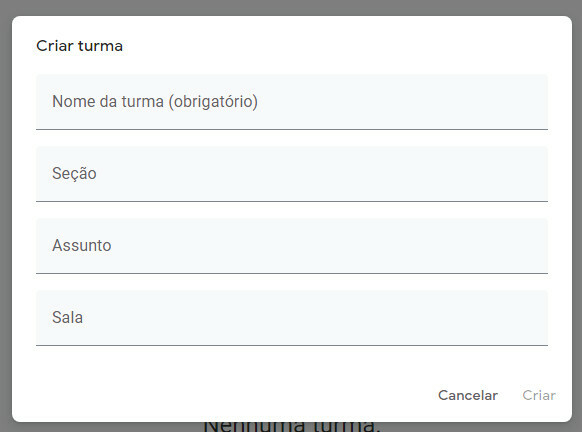 If you are a student, use the room code or wait for the invitation email. To access this code, the teacher must click on Settings, located in the main menu in the upper left corner. To invite students, just access the button People.
If you are a student, use the room code or wait for the invitation email. To access this code, the teacher must click on Settings, located in the main menu in the upper left corner. To invite students, just access the button People. - With the rooms created, the student needs to access the class according to their schedule.
- On the Mural, it is possible to interact with the doubt to point out important issues and clarify doubts.

- In the activities tab you can post the tasks, as well as fill in the date, delivery time and score.
- In activities, the teacher can insert links, PDF and images. Once published, all students with access to the class will have access to the activity.
- Anyone in the room can manage activities from the main menu and thus check classes, activities and account settings.
Read too:
- Goodbye to vacation: Check out 20 back-to-school messages
- Ideas and suggestions for reflective texts for the first day of school
- EAD Lesson Plan – Tips for setting up your online plan


